



Good News!
LSCA Students are now eligible for Office 365 for Education, which includes ONLINE Word, Excel, PowerPoint, OneNote, and now Microsoft Teams, plus additional classroom tools. Also get access to GMail and G-Suite using your domain account (firstname.lastname@lsca.edu.ph) as your email plus unlimited storage to Google Drive.
A. Microsoft Office 365 Activation Steps:
To get your Online Office 365 subscription follow these simple steps:
1. Visit ITSC portal, www.lsca.edu.ph\itsc
2. Request for your domain email (lsca.edu.ph) enrollment on LSCA Microsoft portal and follow the following format example:
Name: [fullname] [grade/course/year level] (don't forget to input your grade / course / year level)
Email: [domain email]
Phone: [mobile number]
Subject: Office 365 Credentials Activation
Message: Office 365 Activation
* Strictly follow these formats for records and archiving purposes, email sent to ITSC portal is automatically compiled in itsc@lsca.edu.ph plus the copy of the request sent to the email addresses of all ITSC staff for sure and fast response.
3. Wait for the confirmation text or email regarding the approval of your domain email to LSCA Microsoft portal which will include your Microsoft password.
4. Once approved, go to www.office.com, enter your domain email and Microsoft password. Successful login will bring you to the Office 365 dashboard (see image below).
5. You may now click any of the Office 365 applications and access the program like the normal installed Word, Excel,
PowerPoint etc. applications on your laptop / desktop computer (see Online MS Word sample image below). Having this
advantage will let you use any of Microsoft Office applications anytime anywhere.

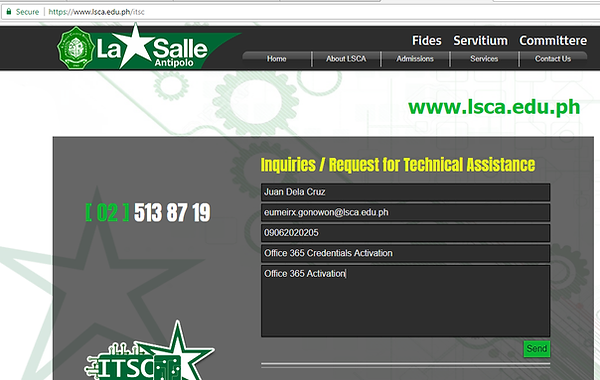


You may also try downloading the mobile version (Android / iPhone) of Office 365 for free and login on these apps using your domain email and Microsoft password. When working using your laptop or desktop computer save your document on your OneDrive folder and automatically view or edit the same document when using your mobile phones anytime, anywhere.
B. LSCA Domain Account for G-Suite Activation Steps:
1. Visit www.gmail.com and enter your ITSC created LSCA domain account. (see example below)
2. For first time login, you need to enter the assigned password to you by ITSC then you will be prompted to enter your desired
or personal password. Please do not use your LSCA GMail for subscription on unworthy / illegal sites online, upon notification
to the admin your account will be automatically suspended.
3. Please take note that the IT Admin has no access to see or check your email inbox but can monitor your login / logout time
stamps.
4. You can use your domain account for Google Play app on your Android device, you will be asked to download and
install the "device policy management app" afterwards.
5. To access Google Drive and upload your important files on your cloud storage, after successful login to your email open a
new tab on your browser (CTRL T on Chrome) and go to www.drive.google.com

Reminder:
When you graduated in LSCA / transfer to other school, along with your domain email
your A1 Student Office 365 will also be terminated.
When you forget your password for your domain email (@lsca.edu.ph) just send a message to
ITSC portal (www.lsca.edu.ph/itsc) or email at itsc@lsca.edu.ph for resetting.
For problems in accessing both Microsoft and Google services you may also visit ITSC Office
located at the second floor of Miguel Hall for assistance.
2017 - Information Technology Services Center
